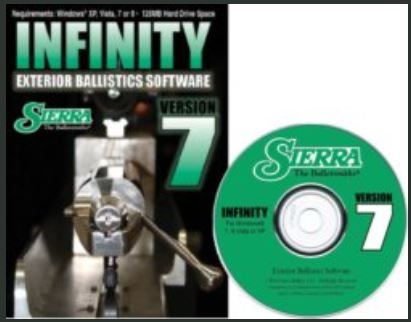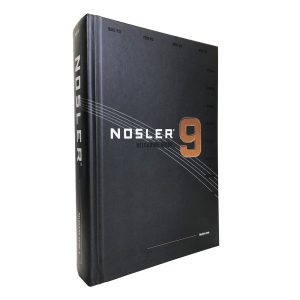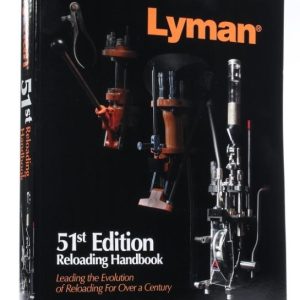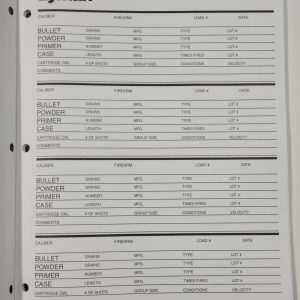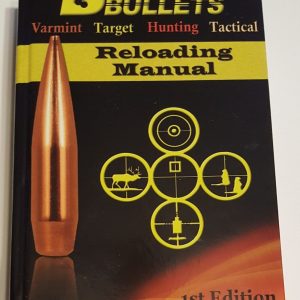Description
Sierra’s INFINITY Exterior Ballistic Computer Software version 7 provides multiple trajectory charts and graphics, point blank range, calculate zero, uphill/downhill shooting, maximum range, minute of angle, profiled wind, improved atmospherics, revised print formats trajectory in mils and more. Easy to use Windows format makes INFINITY extremely user friendly. Bullet library includes all major bullet companies as well as ammunition companies and allows for addition of new and custom bullets. Renowned Sierra Ballistic Consultants Ted Almgren and Dr. Bill McDonald, who have written all Sierra Software since 1970, also wrote INFINITY 7. Both are retired Chief Scientists from a major aerospace company. This program is available in CD-Rom format only. Interface and program architecture design by Rodney Korn.
System requirements are: Windows® XP, Vista, 7, 8, or 10, 800×600 resolution, and 120MB hard drive space.
The program does much more than compute bullet trajectories. It contains a feature that computes the effects on the bullet trajectory of variations in firing conditions. For example, you can change altitude of the firing point, and compute the effect on the trajectory. Or you can change a wind condition; or muzzle velocity; or Ballistic Coefficient. In fact, you can change any inputted firing condition or combination of conditions. You can also graph the trajectory variations that result.
Another key feature of the program is that it will calculate the point blank range of a cartridge for a game animal or silhouette target of any size (up to a vital zone of 30 inches – 7.62cm), for either of two cases. The first case is when you have already sighted in your gun for a certain zero range and you want to know how far out you
can shoot at the target without holding high to compensate for the drop of the bullet. In the second case the program will tell you where to set your zero range in order to maximize the point blank range.
The program also will tell you what happens when you first zero your gun in at a convenient shooting range, and then shoot at a target that is either uphill or downhill compared to the shooting range where you sighted in. In such a situation the bullet trajectory will be different compared to the trajectory at the range you used to zero in. The program calculates the differences in all the trajectory parameters for you.
Another feature of the program will compute where your gun is zeroed if you know that it shoots high by a measured amount at a known range.
Still another feature calculates the maximum range that a bullet can reach along a given slope angle. The slope angle can be chosen as positive (uphill), zero (level fire), or negative (downhill). This feature also calculates the elevation angle of the gun muzzle (referenced to level) for the bullet to reach the maximum range along the chosen slope.
INFINITY handles up to five different active bullets at a time. The program stores a full inventory of bullets and cartridges offered by 15 manufacturers, both U.S. and foreign. Each of the five active bullets can be selected from anywhere in the stored inventory list. A key feature of the program allows any one of several trajectory parameters to be compared among the five (or any smaller number) bullets that you select.
You can compare remaining velocity, energy, drop, bullet path height, or crosswind drift. Both a list and a graph of these comparisons are provided by the program. You can also create custom bullets and save the settings in the custom bullet database. These custom settings function in the program the same way as the manufacturers bullets. You can save a modification of an existing bullet or create a custom bullet from scratch. The custom bullets database is handled separately from the manufacturer’s database allowing future updates of the manufacturer’s data without affecting your custom settings.
INFINITY sets ranges of conditions for many of the data input fields to ensure that you only enter data, which will provide accurate and reasonable results. For each field that has conditions set, you can see these required ranges in the status bar in the bottom left of the main form. If you enter a value outside of these ranges, you will receive an error dialog box and you must return to that field and enter a value that is within the defined range.